One of the best recommendations to improve performance in your farm is to run warm-up script every morning.
I recommand the script of Jeff Jones : https://spbestwarmup.codeplex.com/
I use it every morning after resetting IIS, the script can also create a daily planified task in Task Scheduler.
See Also:
Tune your SharePoint Farm for better performance Part 2
Tune your SharePoint Farm for better performance Part 1
I recommand the script of Jeff Jones : https://spbestwarmup.codeplex.com/
I use it every morning after resetting IIS, the script can also create a daily planified task in Task Scheduler.
See Also:
Tune your SharePoint Farm for better performance Part 2
Tune your SharePoint Farm for better performance Part 1
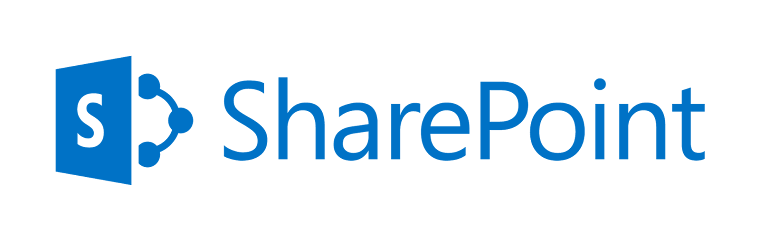

.png)



